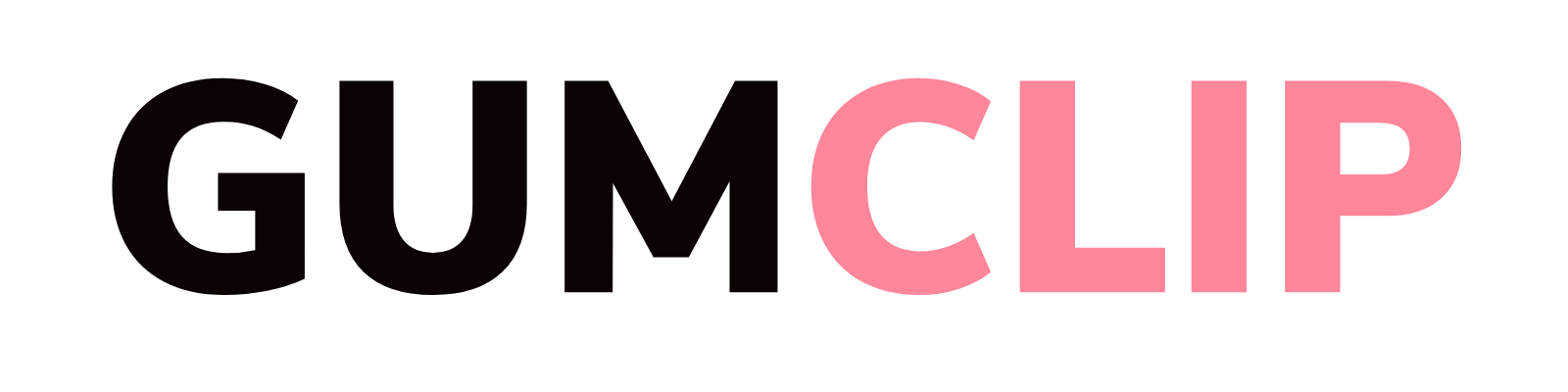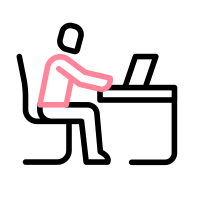Elevate user engagement and boost conversions by integrating interactive video bubbles seamlessly into your website.
Are you struggling to keep visitors engaged on your website? In today's digital landscape, capturing and retaining user attention is more challenging than ever. Video content is a powerful tool to enhance user experience, and with GumClip, embedding interactive video bubbles on your website has never been easier.
In this comprehensive guide, we'll walk you through the step-by-step process of adding video bubbles to your website using GumClip. Get ready to transform your site into an engaging, interactive platform that not only attracts visitors but also encourages them to stay longer and convert more.
Why Add Video Bubbles to Your Website?
Boost Engagement and Reduce Bounce Rates
Embedding video bubbles can dramatically increase the time users spend on your site. By providing interactive and informative content, you encourage explorative behavior, keeping visitors engaged and reducing bounce rates.
Enhance User Experience
Video bubbles offer a dynamic way to showcase products, share testimonials, or provide tutorials. This enriches the user experience by delivering valuable information in an easily digestible format.
Drive Conversions
With engaging video content, you can effectively guide visitors through the buyer's journey, leading to higher conversion rates. Video bubbles can highlight key features, demonstrate products in action, and include compelling calls-to-action (CTAs).
What is GumClip?
GumClip is a video engagement platform designed to enhance website experiences by integrating interactive video content seamlessly. It allows website owners to:
- Embed Video Bubbles: Easily add engaging video previews that entice users to click and watch the full content.
- Customize Video Presentation: Tailor the appearance and behavior of video bubbles to match your brand aesthetics.
- Monitor Performance: Utilize in-depth analytics to track engagement and conversion metrics.
Step-by-Step Guide to Adding Video Bubbles with GumClip
Ready to add video bubbles to your website? Follow these simple steps to get started with GumClip.
Step 1: Registering on GumClip
- Visit the Registration Page: Go to https://go.gumclip.com/register.
- Sign Up: Enter your email and create a password.
- Verify Your Email:
- A four-digit verification code will be sent to your email.
- If you don't see it, check your spam folder or contact our 24/7 support via the chat widget.
- Complete Registration:
- Enter the verification code.
- Click "Continue to GumClip" to proceed to your dashboard.
Step 2: Adding Your Domain
- Access the Dashboard: You're now on the GumClip homepage.
- Add Your Domain:
- Click the "Add Domain" button.
- Enter your domain name or subdomain.
- Click "Add".
- Integrate GumClip Script:
- Copy the provided GumClip script.
- Paste it into the
<head>section of every page on your website. - You can use a code inserter or Google Tag Manager.
- Tip: If unsure, forward the script to your developer or contact our support team.
- Verify Integration:
- Click "Test Integration" in the pop-up.
- Look for a green success message confirming the embed was found.
- If there's an error, double-check the script placement or reach out for assistance.
- Proceed: Click "Continue" to start adding videos.
Step 3: Uploading and Configuring Your Video
- Navigate to Videos Page: You'll be directed there after domain verification.
- Add a Video:
- Click "Add Video".
- Upload your video file (accepted formats: MP4, MKV, AVI; max size 100 MB).
- Wait for Upload: Once complete, you'll be taken to the Video Settings page.
Step 4: Customizing Your Video Bubble
Configure Preview Video Settings
- Position:
- Choose where the video bubble appears: Bottom Left, Bottom Right, Top Left, or Top Right.
- Frame Style:
- Circle: Crops video into a circle.
- Square: Crops video into a square.
- Original: Retains original aspect ratio.
- Button: Displays a custom button instead of a video preview.
- Customize Frame (for Circle, Square, Original):
- Border Style: Select from styles like Solid, Dashed, etc.
- Border Thickness & Color: Adjust to match your branding.
- Border Radius: Modify for rounded edges.
- Custom Margins: Fine-tune the bubble's position.
- Background: Add animated backgrounds.
- Preview Button Mode:
- If using Button frame, choose from pre-designed styles or upload your own.
- Add Title:
- Enable or disable title text beneath the bubble.
- Customize text color and background.
Configure Main Video Settings
- Expanded View:
- Expand in Position: Main video opens where the bubble is.
- Expand to Center: Main video opens at the screen center.
- Lightbox: Main video opens with a transparent overlay.
- Loop Video:
- Enable if you want the main video to replay automatically.
- Call to Action (CTA) Button:
- Enable CTA: Check the box to activate.
- Customize: Edit text, colors, URL, and decide if it opens in a new tab.
- Delay Appearance: Set a delay time for when the CTA appears during the video.
- Add a Title:
- Display a title below the main video.
- Customize text, color, and background.
- Mobile and Desktop Views:
- Toggle between views to ensure optimal appearance on all devices.
Step 5: Embedding the Video Bubble on Your Website
- Save Your Settings: Click "Save" to apply all configurations.
- Preview on Your Site:
- Visit your website to see the video bubble in action.
- Test the interaction by clicking on the bubble and viewing the main video.
- Monitor Performance:
- Use GumClip's analytics to track engagement.
- Adjust settings as needed based on user behavior.
Best Practices for Video Bubbles
- Keep Preview Videos Short: The preview loop should entice users without overwhelming them.
- Optimize for All Devices: Ensure your video bubble looks great on both desktop and mobile.
- Align with Your Brand: Customize colors, borders, and frames to match your website's aesthetics.
- Use Compelling CTAs: Encourage users to take the next step with clear and actionable CTAs.
- Monitor and Adjust: Regularly check analytics to see what's working and make necessary tweaks.
Conclusion
Integrating video bubbles into your website is a game-changer for user engagement and conversions. With GumClip, the process is straightforward and customizable to your brand's needs.
Ready to elevate your website experience?
Don't let your website remain static and unengaging. Sign up for GumClip today and start captivating your audience with interactive video bubbles.
Boost engagement, reduce bounce rates, and drive conversions with GumClip's easy-to-use video engagement platform. Transform your website into an interactive experience today!
Frequently Asked Questions
Can I use GumClip without coding experience?
Absolutely! GumClip is designed for users of all technical levels. With its user-friendly interface, you can embed and customize video bubbles without any coding knowledge.
What types of videos can I upload?
GumClip supports MP4, MKV, and AVI formats with a maximum file size of 100 MB.
Can I customize the video bubble's appearance?
Yes, you can fully customize the position, frame style, borders, backgrounds, and more to align with your website's design.
How do I track the performance of my video bubbles?
GumClip provides in-depth analytics to monitor engagement and conversion metrics, helping you understand your audience better and optimize accordingly.
Have more questions or need assistance? Our support team is available 24/7, 365 days a year. Reach out anytime via the chat widget on our website.